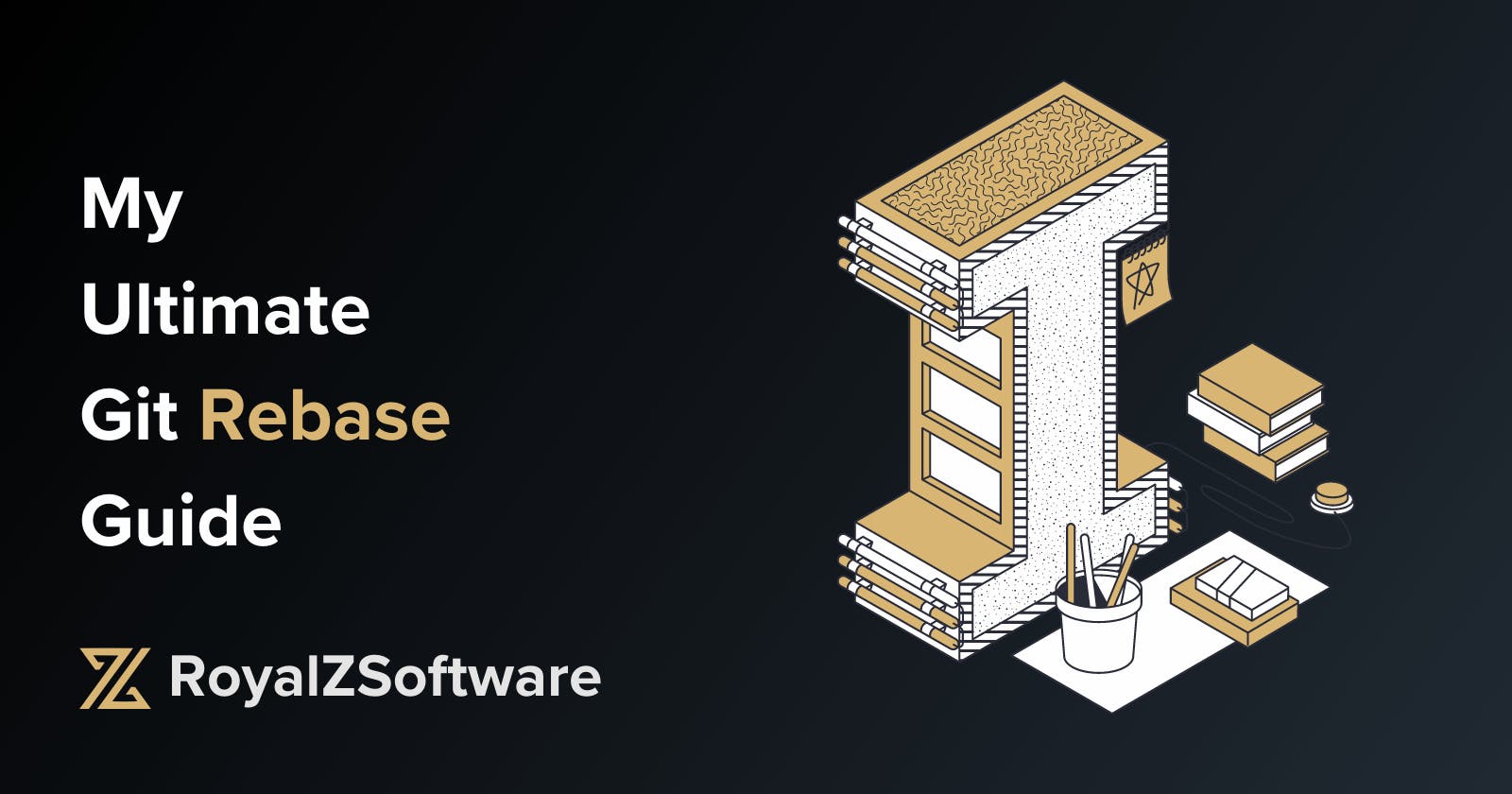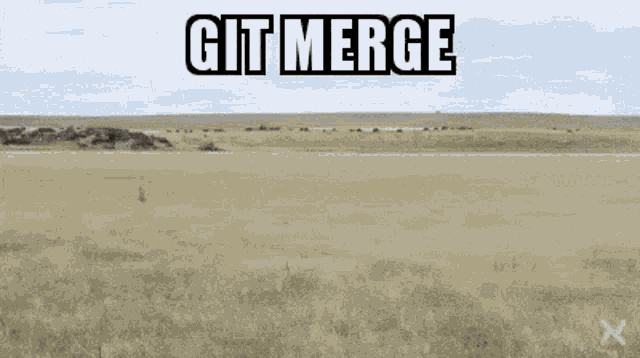Introduction
Have you ever found yourself in a situation where you needed to make changes to previous commits in your Git history? Perhaps you made a mistake in a commit, or you realized that certain changes should have been included in an earlier commit. This is where the powerful tool called "git rebase" comes in handy.
In this guide, we will explore the ins and outs of git rebase and understand how it can help you rewrite your Git history effectively.
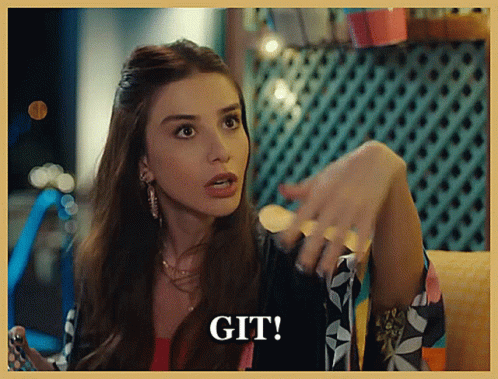
What is Git Rebase?
Git rebase is a command in Git that allows you to rewrite the commit history.
It does this by moving or combining commits, making it appear as though they were created in a different order or on a different branch. Unlike traditional merge operations, which create a new commit that incorporates changes from multiple branches, rebase modifies the existing commits directly.
What does Reapplying Commits mean?
When you perform a git rebase, the commits from your current branch are "reapplied" onto a new base commit. This means that the changes introduced by each commit are temporarily undone, and then applied again on top of a different commit. The result is a new sequence of commits that reflect the desired changes you made during the rebase process.
An Alternative to Merge
Git rebase is often considered an alternative to the traditional merge operation. While merge creates a new commit that combines changes from different branches, rebase allows you to apply your changes directly onto another branch's commit history. This can result in a cleaner and more linear commit history, as it avoids the creation of additional merge commits.
Other Use Cases for Git Rebase
Aside from rewriting history, git rebase has various other use cases. Let's explore a few:
Squashing Commits: Rebase can be used to combine multiple commits into a single commit, effectively condensing the commit history and making it more concise.
Commit Rearrangement: Rebase allows you to rearrange the order of commits, making it easier to group related changes or present them in a logical sequence.
Resolving Conflicts: During a rebase operation, if conflicts arise when reapplying commits, you have the opportunity to resolve them in real-time, ensuring a cleaner commit history.
Keeping Feature Branches Up to Date: Rebase can be used to incorporate changes from a parent branch into your feature branch, allowing for a smoother integration of your work.
Example of interactive rebasing
pick 823230 Commit message 1
edit 8a71b3f Commit message 2
squash a5e1c92 Commit message 3
During an interactive rebase, Git provides several commands that you can use to modify commits. Here are the most commonly used commands and their meanings:
pick: This command keeps the commit as-is and includes it in the rebase without any changes.edit: This command allows you to modify the content of the commit. It pauses the rebase process after applying the commit, giving you an opportunity to make changes. You can edit the files, amend the commit message, or even add/remove files before continuing the rebase.squash: This command combines the changes of the current commit with the previous commit. It allows you to condense multiple commits into a single commit. When you squash commits, Git will prompt you to edit the commit message to reflect the combined changes.reword: This command is similar toedit, but it focuses solely on modifying the commit message. It lets you change the commit message while keeping the commit's content intact.drop: This command removes the commit from the rebase entirely. It discards the commit and excludes it from the resulting commit history.fixup: This command is similar tosquash, but it discards the commit message of the current commit. It combines the changes into the previous commit without modifying the commit message.
By modifying the commands in Vim, you can control how each commit is handled during the rebase process. Once you've made the necessary changes, save the file and exit Vim to continue with the rebase according to your updated instructions.
Remember to exercise caution when modifying commits during a rebase, as it can have implications on the commit history and the stability of your project. Always review your changes carefully and ensure they align with your intentions.
Conclusion
Git rebase is a powerful tool that enables you to rewrite your Git history and make changes to previous commits. By understanding how rebase works and exploring its various use cases, you can leverage it effectively in your workflow.
Whether you need to fix mistakes, reorder commits, squash changes, or keep feature branches up to date, git rebase provides a flexible and efficient solution. Embrace the power of git rebase, and unlock the potential to create a cleaner and more organized Git history.